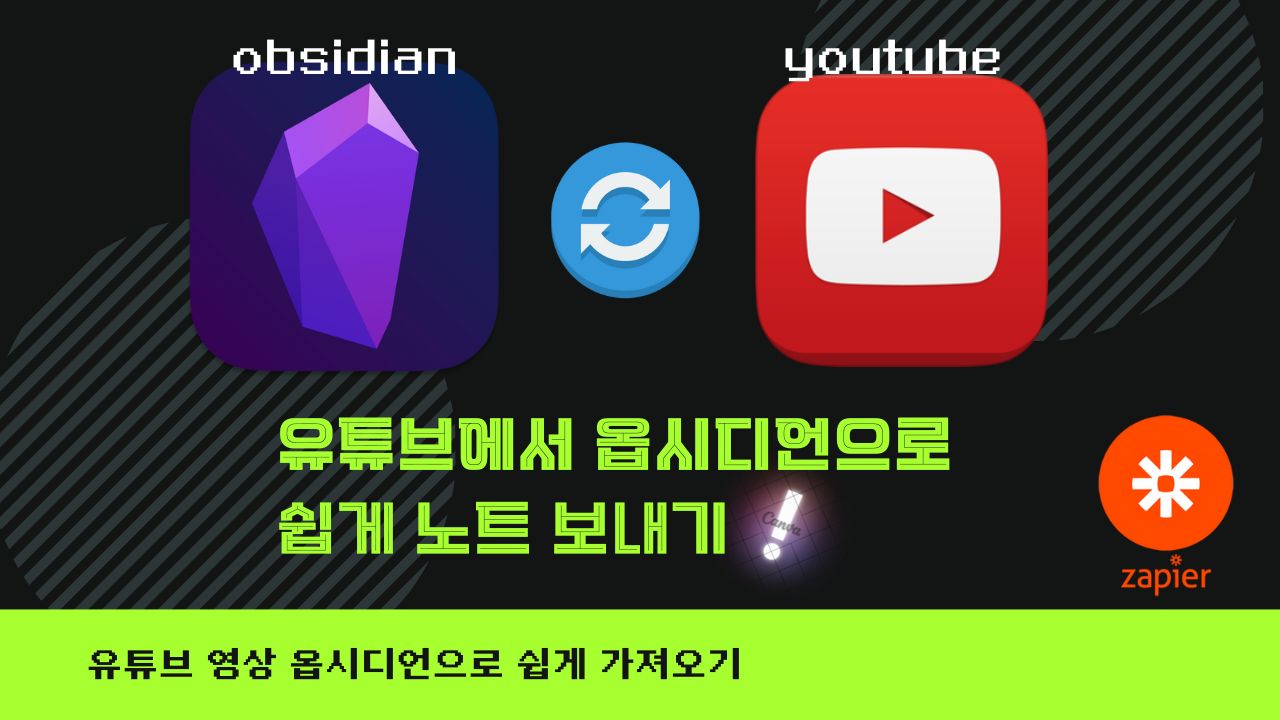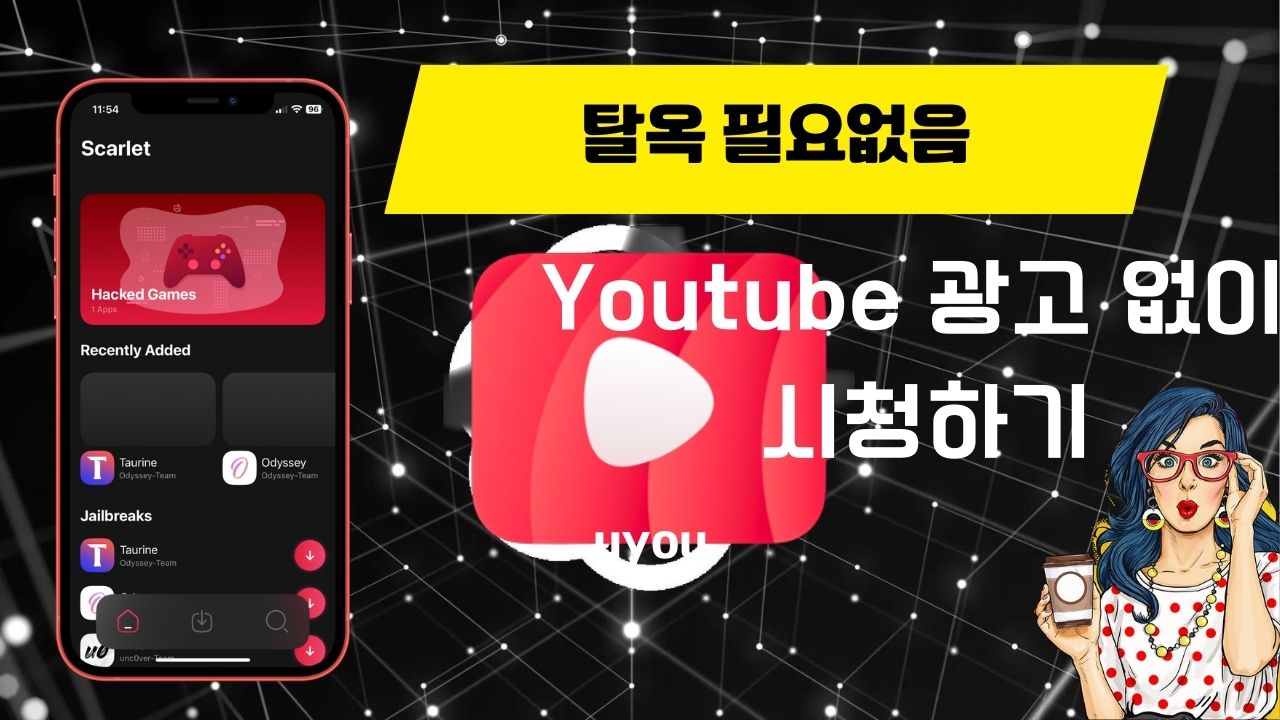댓글에 안된다는 분들 ㅡ,.ㅡ
계정 다시 만들어서 잘되는거 확인했습니다.
이전 포스트에 edu 이메일 계정 만들기 였습니다. 이제 막혀서 안되는 것 같더군요!!
그래서 인터넷의 나와 있는 모든 걸 시도 해봤는데 진행 되는 게 하나도 없었습니다.

역시나 호락호락한게 하나도 없더군요!
그런데 그중에 하나 되는 게 있어서 글 올려봅니다.
네이버 블로그와 지금 홈페이지에 작성된 edu 이메일 만들기처럼
구글드라이브 무제한(tccd edu), 오피스365 사용(4cd.edu)의 혜택은 없습니다.
단순히 이메일 받기만 된다고 생각하시면 되겠습니다.
그래도 edu 이메일 수신으로 다른 혜택 받는 것들이 많아 시도해 볼 만 합니다.
아래는 혜택 들입니다.
1. GitHub Student Developer Pack
The first and biggest benefit of having a .EDU email address is the GitHub Student Developer Pack, the best free developer tools, and services for students. This student pack comes with 12 great offers and free services that may be useful to you, such as $15 Amazon AWS coupon, $50 Digital Ocean coupon and much more.
If you are planning to apply .edu for the GitHub student Pack benefit then stop here. You dont have to go through all the article. Just read the FAQ Question number 2. We have it covered there.
Take a look at the list below:
- $15 Amazon AWS coupon
- $50 Digital Ocean coupon. It will be expired within 12 months after adding to your account – new account only.
- Bitnami: Offers the Business 3 plan for one year that typically cost $49 per month.
- Crowdflower: access to the Crowdflower platform.
- DNSimple: Offers the Personal hosted DNS plan for two years that typically charge $5 per month.
- GitHub: Offers unlimited private repositories while you are a student. Normally, GitHub charges $7 per month.
- $25 credit of HackHands, a live programming help that available 24/7.
- A suite of Microsoft Azure cloud services and developer tools: Microsoft Azure, Visual Studio Community and the rest of Microsoft developer tools, while you are a student.
- NameCheap.com: Offer one year .ME domain name registration that costs $18.99 per year – and one year SSL certificate that costs $10 per year.
- Orchestrate: Access to the Developer account that costs $49 per month, while you are a student. It’s a complete database portfolio, includes search, time-series events, geolocation, and graph queries through an API.
- SendGrid: Offers the Student plan with 15,000 free emails per month, while you are a student.
- Travis CI: Access the Private builds that charge you $69 per month, while you are a student.
2. Amazon Student Pack
When you use a .EDU email account and sign up for Amazon Student account – you will be able to use this fake edu email for Amazon Prime for free for six months, which has many benefits:
- Free TWO-DAY shipping on many Amazon products.
- Get unlimited instant streaming of movies, TV shows, and music.
- Access exclusive deals for students.
- Unlimited photo storage with Amazon Prime Photos.
3. LastPass
LastPass offers six months of the LastPass Premium for any users with a .EDU email address.
4. Newegg Premier
Grab one year of Newegg Premier that costs you $50. Just sign up Newegg Premier account with your student email account.
5. Apple
You will help yourself saving a lot of money by using the .EDU email address to purchase products from Apple. There are changes to save up to $200 on Apple computers.
6. Microsoft DreamSpark
Grab Microsoft DreamSpark with plenty of useful software and Microsoft Office 365 subscription for free.
Benefit list of .edu email is not limited in these only there are many other benefits like free domain name and much more.
Now lets enter into the subject matter. How to get free .edu email. Follow the step below carefully to create free .edu email. This tutorial is divided into three parts. You can skip part 2(if you like).
그리고 노션 업그레이드!!
따라하기 쉽게 캡쳐했으니 이미지만 보셔도 따라하실 수 있을겁니다.
빨간색으로 표시 했습니다.
사람 인적 사항 적은건 위에 먼저 적은
fakegenerate 사이트 통해서 인적 사항을 확보 후 진행하시길 바랍니다.
Generate a Random Name – Fake Name Generator
먼저 위 사이트에 들어가 랜덤으로 인물을 생성합니다.
advanced option 누르시면 나이대와 출신국가 선택하실 수 있습니다.
전 그나마 우리랑 이름이 비슷한 중국(너무 싫지만) 한국식 이름 나올때까지 generate 눌러서 사용했습니다.

사이트입니다.





밑에 이미지 빨간색 부분은 그냥 똑같이 해주세요!

비밀번호를 지정하라고 나옵니다.

적어주셨던 이메일로 인증 번호를 보낸걸 확인 후 복사 붙여 넣기합니다.

인적 사항을 적어줍니다.
전 구글 크롬의 배대지 주소가 저장되어 있어 귀찮아서 자동완성으로 배대지 주소 집어 넣었습니다.

위에 체크 박스 선택해주셔서 인적사항 적은 주소랑 같게 해줍니다.

대신 연락을 받을 사람! 이건 대충 이름 적어줍니다.

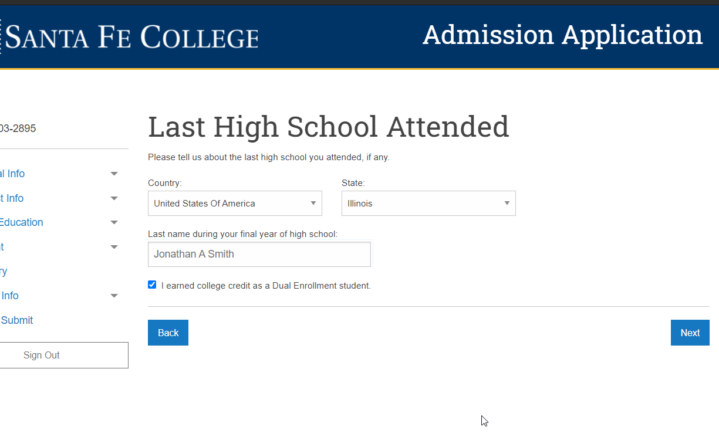







성별 선택해주세요!


드디어 컴플릿 아이디를 발급해줍니다.
어차피 이메일로도 오니까 기억하실 필요는 없습니다.

이렇게 되면 기본적으로 홈페이지에 로그인은 가능합니다.
하지만 아직 edu 이메일 계정을 발급되지 않은 상태입니다. 1일 정도 걸린다고 생각하시면 되겠습니다.
그냥 마음 편하게 이틀 뒤 확인 하시는 게 좋을 것 같습니다.
이틀뒤 로그인을 하시면


로그인 하시고 사이트에서 요구하는거 해주시고요! 여기서는 기억이 잘 안나네요!!
그리고
위에 esantafe 로그인 옆에 office365 부분 클릭하셔서 로그인하시면 됩니다.

로그인 하시면 설정 부분 나오는데요! 인증 메일 설정해주시면 완료가 됩니다.
아래는 로그인하시게 되면 보시는 화면입니다.

위에 설정을 클릭 아래 모든 아웃룩 설정보기 클릭
이메일 포워딩을 하기 위해 아래처럼 설정해줍니다.
받으실려는 이메일 주소 빈칸에 채워주세요!!!

그리고 이메일 받아지는지 확인하세요!!! 여기까지가 끝입니다.

받는것만 된다는거 알아두세요!!!!!
지메일의 다른 이메일 계정으로 보내기 방법으로도 보내지는건 안됩니다.
그것도 발송이 되는걸 확인 후 가능한 방법이라 불가능합니다.
그리고 로그인이 된 상태에서만 메일포워딩이 가능합니다.
로그인 상태 유지하시기 바랍니다.
그리고 아마존프라임 가입시는 숫자로된 이메일로 가입하시기 바랍니다.
2021.9.4 아마존 프라임 가입해봤습니다. 잘됩니다.


커피한잔의 후원 감사합니다.